ERN out of home care user guide
Introduction
Section 135 of the Children and Young Persons (Care and Protection) Act 1998 (the Act) provides for three types of Out of Home Care (OoHC). The three types of OoHC outlined in the Act are summarised below:
| Statutory out-of-home care | OoHC provided to children and young people resulting from an order of the Children’s Court. Parental responsibility is placed with the Minister for Family and Community Services. Statutory out-of-home care can only be arranged or provided by a designated agency. |
|---|---|
| Supported out-of-home care | OoHC provided, arranged or supported by the Secretary, Family and Community Services as a result of the Secretary forming the view that the child or young person is in need of care and protection. |
| Voluntary out-of-home care | Voluntary OoHC is a voluntary arrangement made by a parent/s with a designated agency or agency registered with the NSW Children’s Guardian. |
Functionality has been developed in ERN to assist schools in the management of students in Out of Home Care. This new function will support legislative requirements that students with statutory Out of Home Care orders have learning and support provisions in place within 30 days of entering care. It will also show when a student already in care has these provisions in place. The function will also indicate when a student is in statutory, supported or voluntary Out of Home Care.
The Out of Home care function will:
- Indicate when a student is in out of home care, and the type of care: Statutory, Supported or Voluntary
- Show the start and end date(s) of any periods spent in care
- Provide evidence that official documentation has been sighted when the student is in statutory out of home care
- Give a history of the student’s time(s) in care
- Show the student’s status and details of key persons including carers and organisational caseworker
- Make changes to the family tree function to unlink the student from their previous family, if appropriate.
- Allow changes to be made to the emergency contact details for the student
- Allow uploading of learning and support evidence
Out of home care (OOHC)
A function has been introduced to indicate if a student is in OoHC. The icon is![]()
The Out of Home Care icon is displayed in the ‘Other Student Details’ section at the bottom of the main student information screen within ERN.![]()
In the example above the student is not in Out of Home Care. If a student is in Out of Home Care the ‘Other Student Details’ section of the screen will be similar to the screen below:![]()
- The Out of Home Care indicator is Yes
- The period of Care started on the 24/6/2014 and is current as the end date is 31/12/2999
- The type of Out of Home Care is Statutory
- The Statutory OoHC document was sighted on the 24/6/2014
Example: Student in statutory out of home care
Example: Lucy Red is in Statutory Out of Home Care. Her natural family has no contact with Lucy by order of the court. Lucy is living with Mrs Brown who is the carer provided by the Carer Organisation. Julie Smith is Lucy’s caseworker and works for the Carer Organisation.
From student enquiry Lucy’s details screen is displayed: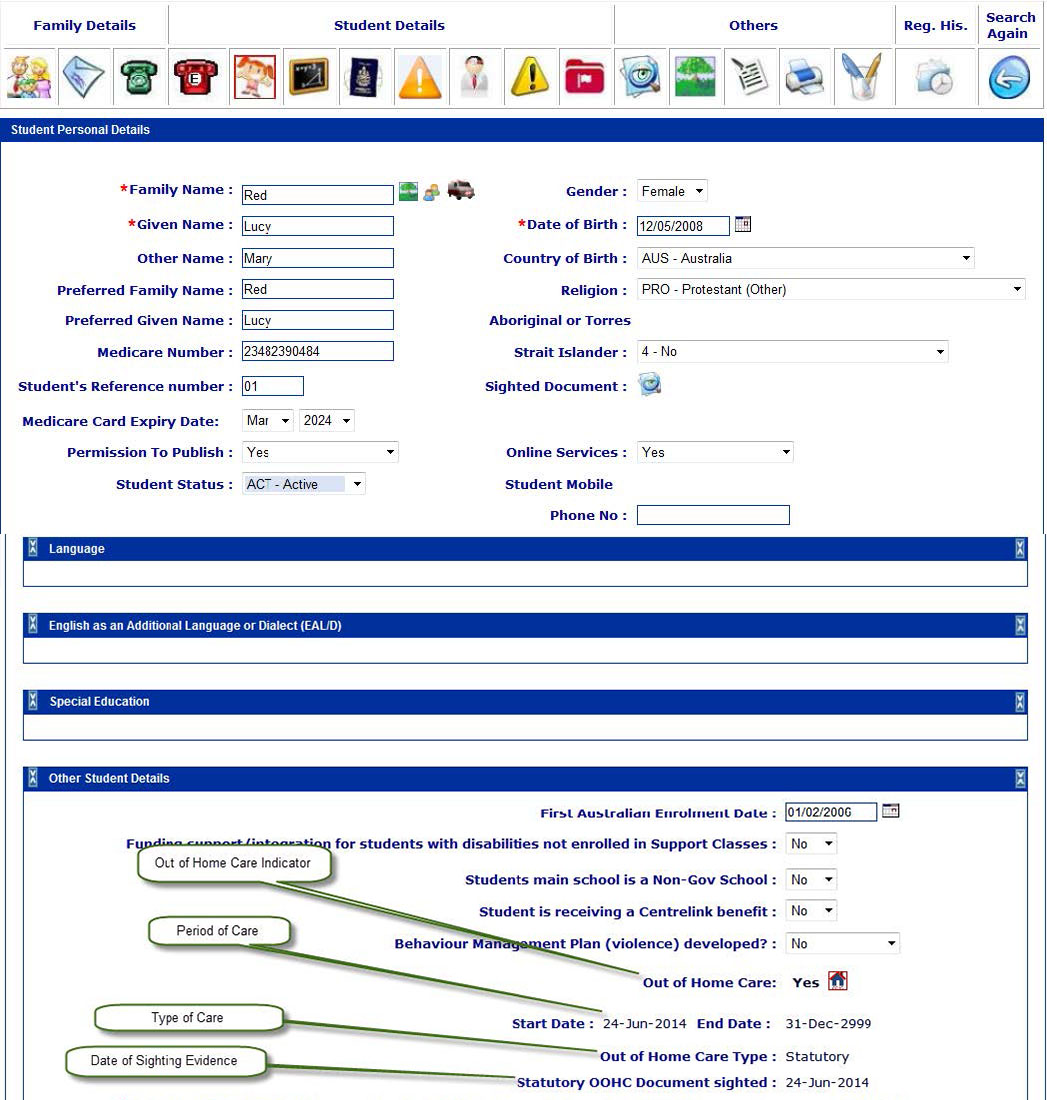
- The Out of Home Care indicator is Yes
- The period of Care started on the 24/6/2014 and is current as the end date is 31/12/2999
- The type of Out of Home Care is Statutory
- The Statutory OoHC document was sighted on the 24/6/2014
Selecting the OoHC icon ![]() will display the "Manage - Out of Home Care" screen for Lucy as below:
will display the "Manage - Out of Home Care" screen for Lucy as below: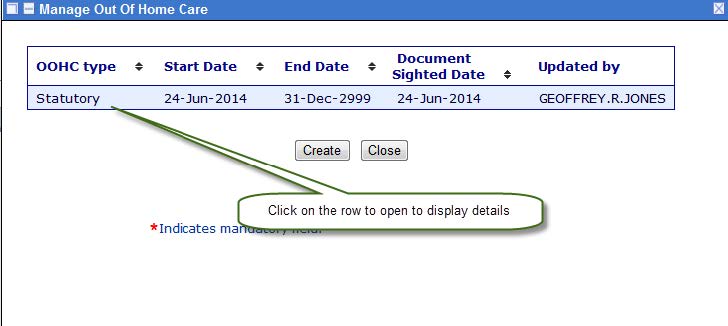
Clicking on the row will display the detail if they need updating.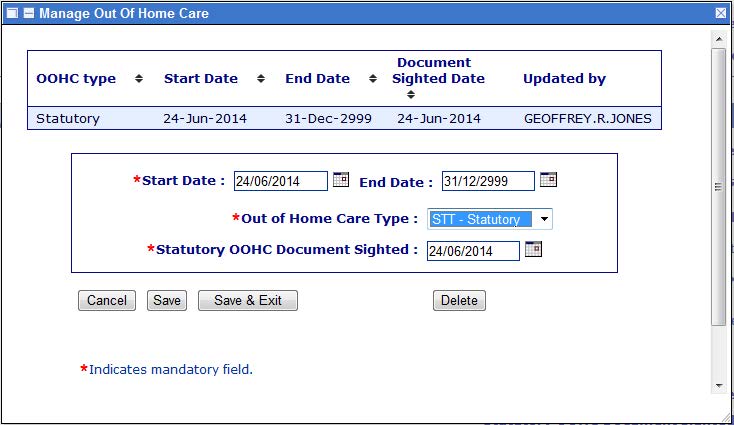
Note: A student that may have been in and out of Home care on a number of occasions will have multiple rows in the “Manage - Out of Home Care” screen. Each row represents a time period when a student was in care.
The Family Tree for Lucy Red
Reviewing the Family Tree for Lucy will display the following: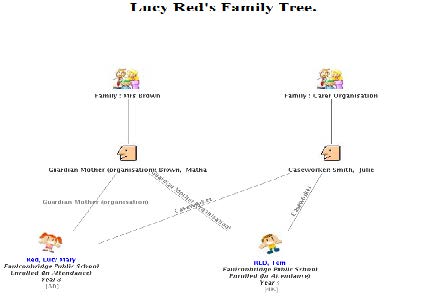
The family “Mrs Brown” is the enrolment owning family for Lucy Red. Martha Brown is the Parent/Carer of Lucy. The relationship of Martha Brown to Lucy Red is “Guardian Mother (organisation)”.
The “Other Family” on the Family Tree represents the Carer Organisation. Julie Smith is the caseworker responsible for Lucy. The relationship of Julie Smith to Lucy Red is “Caseworker”.
| A new icon exists in the Family Tree called “Main Family”. It is used to display the details of the Family and set the “Out of Home Care Family indicator for the family to the child. |
|---|

| Selecting “Main Family” icon will display the details of the Family. |
|---|
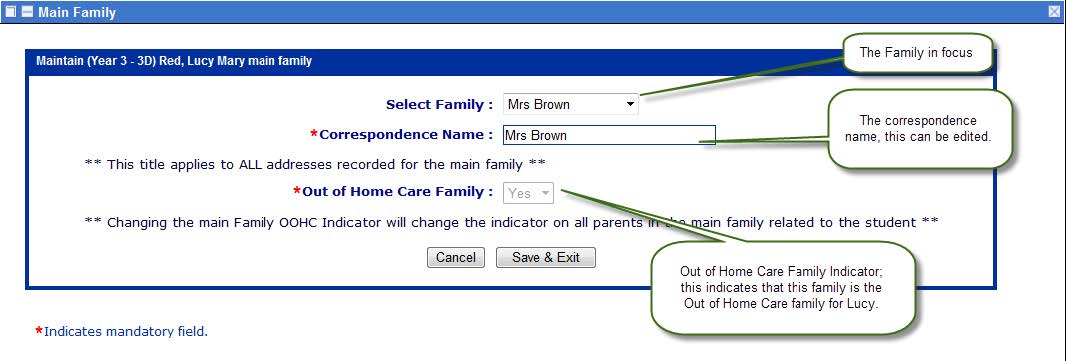
Note:The Out of Home Care Family indicator is family to child specific. If a family has more than one child then the indicator for one student may be Yes and another may be the No. This may be the case where the Carer family has their own child enrolled in the school and they are also the care provider for another child in the Out of Home Care situation.
Selecting a relationship link in the Family Tree will display the “Parent/Carer Relationships” screen for Lucy. A screen similar to the following will be displayed: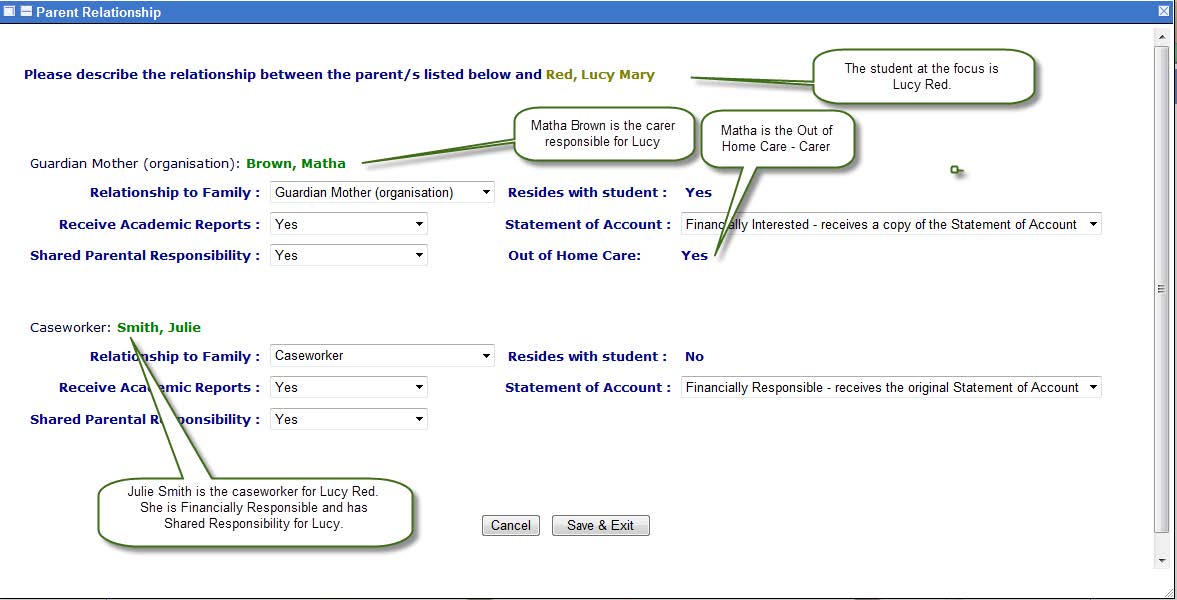
Placing a student in out of home care
There are three different ways of identifying a student as in Out of Home Care:
- When a student seeks enrolment at the school and as part of the registration process the school can indicate if the student is in “Out of Home Care”. If the Child is in Statutory Out of Home Care the Carer Organisation should come to the school with all the relevant details and documents (“Notice to a school of a child or young person’s placement in statutory Out of Home Care”) to indicate the child is in care. Also it assumes that the enrolment form would have the details of the Carer Family.
- When a student seeks registration at the school and has come from another DoE school where student was already in Out of Home Care.
- The student has an existing enrolment in your school and the school is notified that the child is in Out of Home Care or being placed in out of Home Care.
Scenario 1 Student registering at the school and is being placed in Out of Home Care.
This scenario would possibly happen when a student has been placed in Statutory Out of Home Care and is being moved to a new school as part of that placement with the Carer Family.
The screen below represents the Registration offering screen that is completed by the school as part of the placement of the student in the school. The school can indicate at this time if the student is in Out of Home Care.
At the registration screen the operator would select the OoHC icon ![]() to indicate the child is in Out of Home Care.
to indicate the child is in Out of Home Care.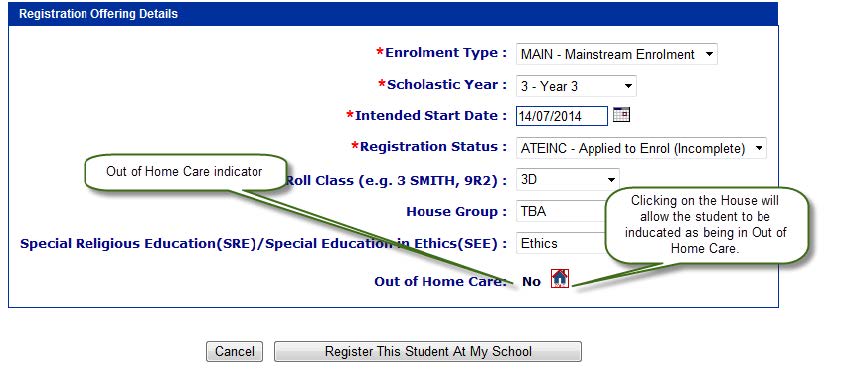
Clicking on the OoHC icon ![]() will display the following screen:
will display the following screen: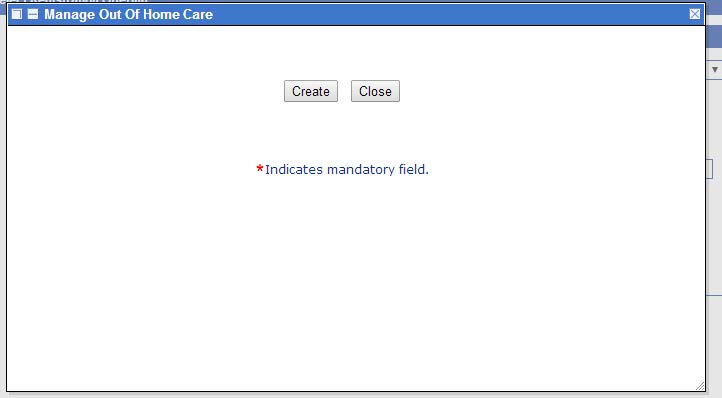
Select the Create button to display the following screen: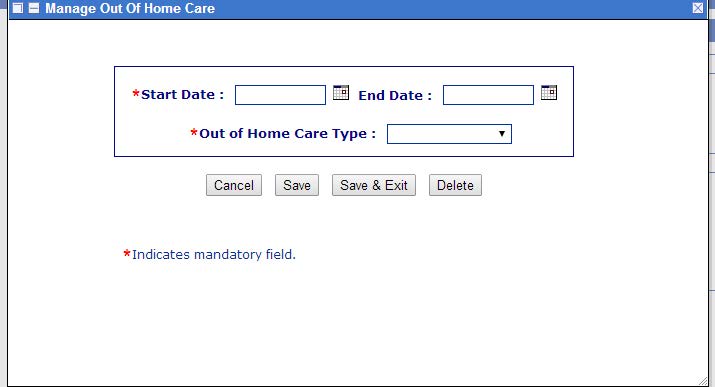
The fields marked with red asterisks are mandatory. The End Date can be left blank if it is not known when the period of care finishes.
There are three types of Out of Home Care, Voluntary, Supported and Statutory. These are displayed in the drop down menu above.
When Statutory Out of Home Care is selected, a new field is displayed to indicate the date that the Statutory OoHC document was sighted.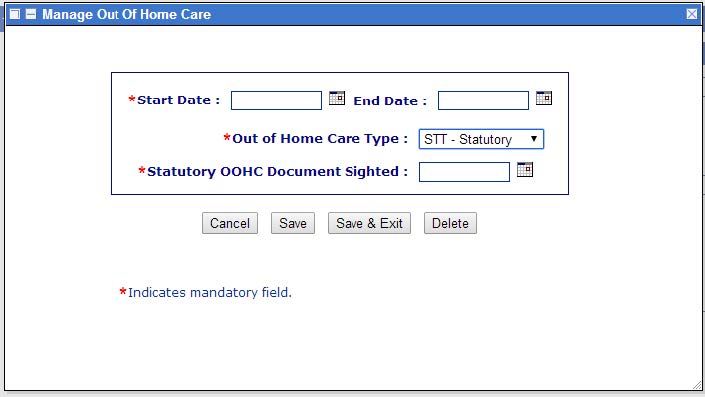
| The statutory OoHC document is called “Notice to a school of a child or young person’s placement in statutory Out of Home Care” (see image left). It is provided by the Department of Family and Community Services. The OoHC teacher can provide you with further information about this document. |
|---|
Scenario 2: A student in Out of Home Care moving Schools.
This would be the typical scenario where a student is already in Out of Home Care at another school and the Carer Family moves and the child is enrolling in a new school.
The screen below is the Registration Offering details screen in ERN which is part of the registration process. If the child is currently in Out of Home Care the screen will display the current care details for that student.
Note: This represents the case where a student is registering for the first time in your school and is already in Out of Home Care.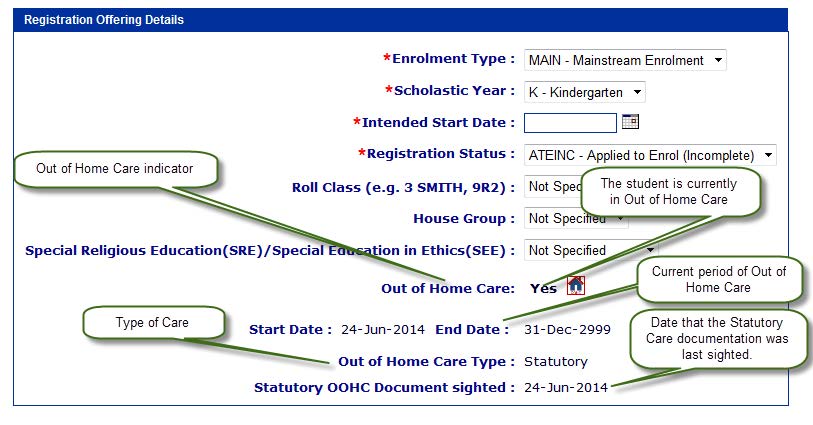
Typically the school will need to update the date that the Statutory Out of Home Care document was sighted. This date would be set to the date the new school sighted the document as part of the enrolment process.
As part of the enrolment process there should have been an interview with the Principal and details of the Out of Home Care discussed and the personalised learning needs detailed.
At the registration screen the operator can click on the OoHC icon ![]() to display the details of the Out of Home Care placement and update the Document Sighted Date.
to display the details of the Out of Home Care placement and update the Document Sighted Date.
Note: The date the Statutory OoHC document (“Notice to a school of a child or young person’s placement in statutory Out of Home Care” ) was sighted could have also have been updated after the registration process from the Student Detail screen in Student Enquiry as in scenario 3 below.
Scenario 3: A student is currently enrolled at the school and the school is notified that the child is in Statutory Out of Home Care or being placed in Out of Home Care.
When a student is already enrolled at your school and you have been informed that the child is now in care, the details of Out of Home Care can be updated from the “other student details’ section at the bottom of the main student enquiry screen.
The following screen represents a child not in Out of Home Care:-
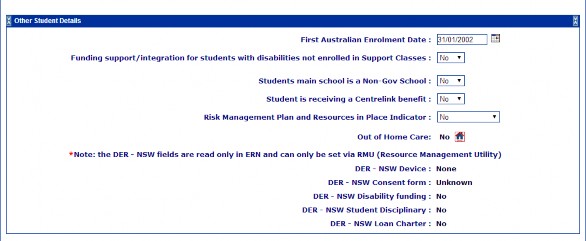
Use the OoHC icon to manage the OoHC details for the student.![]()
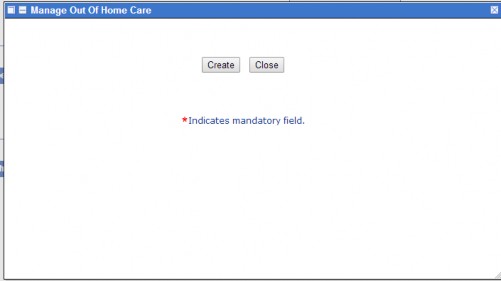
If the student has never been in Out of Home Care before then the first screen is mostly blank.
Where a student has been in care previously, then the history of care will be displayed. A screen similar to the one below will be displayed, showing the type of care, start and finish dates, document sighting and the name of the person who entered the information into the system.
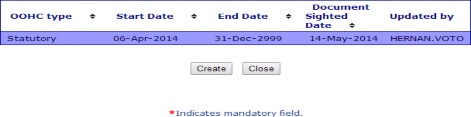
Select the Create button to complete the details for the Out of Home Care placement.
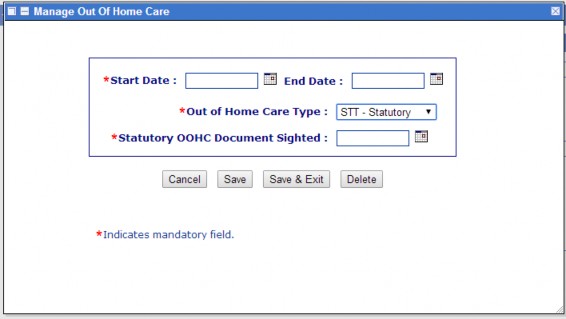
When a student’s Out of Home Care record is changed to indicate that he or she is in care, a warning message is displayed similar to the one below.

| This message prompts the user to make changes to the student’s family tree. The changes to the tree will need to be updated to show the Carer Family and the caseworker for the student. |
|---|
If there are inconsistencies with the way that the student’s information has been entered, a warning exclamation mark is displayed on the family tree icon. This will be displayed next to the Out of Home Care icon, see the screen below.
![]()
| For students in supported or voluntary care, the exclamation mark is yellow. |
|---|
Scenario 3: A student is currently enrolled at the school and the school is notified that the child is in Statutory Out of Home Care or being placed in Out of Home Care.
When a student is already enrolled at your school and you have been informed that the child is now in care, the details of Out of Home Care can be updated from the “other student details’ section at the bottom of the main student enquiry screen.
The following screen represents a child not in Out of Home Care:-
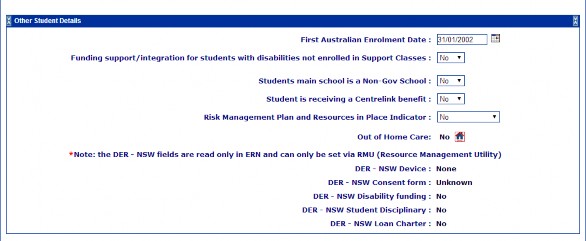
Use the OoHC icon to manage the OoHC details for the student.![]()
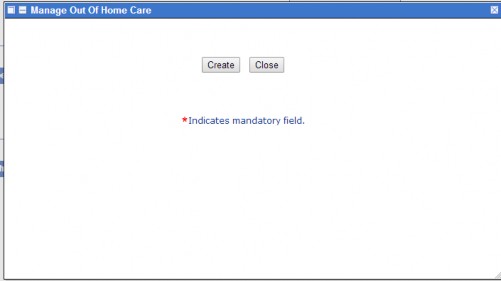
If the student has never been in Out of Home Care before then the first screen is mostly blank.
Where a student has been in care previously, then the history of care will be displayed. A screen similar to the one below will be displayed, showing the type of care, start and finish dates, document sighting and the name of the person who entered the information into the system.
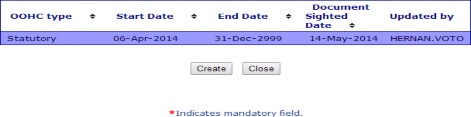
Select the Create button to complete the details for the Out of Home Care placement.
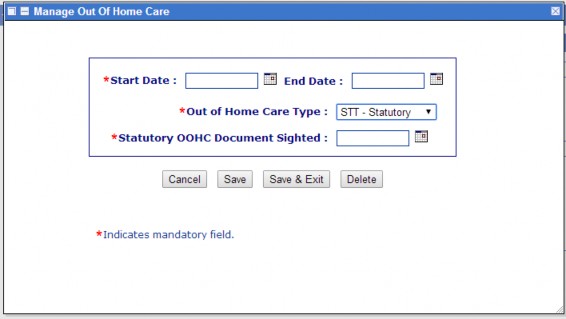
When a student’s Out of Home Care record is changed to indicate that he or she is in care, a warning message is displayed similar to the one below.

| This message prompts the user to make changes to the student’s family tree. The changes to the tree will need to be updated to show the Carer Family and the caseworker for the student. |
|---|
If there are inconsistencies with the way that the student’s information has been entered, a warning exclamation mark is displayed on the family tree icon. This will be displayed next to the Out of Home Care icon, see the screen below.
![]()
| For students in supported or voluntary care, the exclamation mark is yellow. |
|---|
The Family Tree
The Family Tree is used to represent the agreed family situation of a student. The representation in the Family Tree will be dependent on the current situation of the student and may vary from child to child. There are two main scenarios that can be represented in the Family Tree regarding children in Out of Home Care. One where the parents have no access to the child in care and the other where the parents do have access to the child in care.
Scenario 1: The child is in care and the family is to have no contact with the child by order of the court. In this case the Enrolment Owning Family (the family that the child is living with) will be the Carer family. Also the Carer Organisation should be represented in the Family Tree as an Other Family (Non Residing Family) and the carer in that family should be the organisational caseworker that is responsible for the welfare of the child.
Note: In this scenario the Family of the child will not be represented in the Family Tree and should be removed.
Note: There is a new indicator on the family to indicate that the family is the Out of Home Care family responsible for the child. This indicator should be set on the Carer Family. The indicator is family to child specific.
Below is an example of a student (Julie Green) in care where the natural family has been removed from the Family Tree.
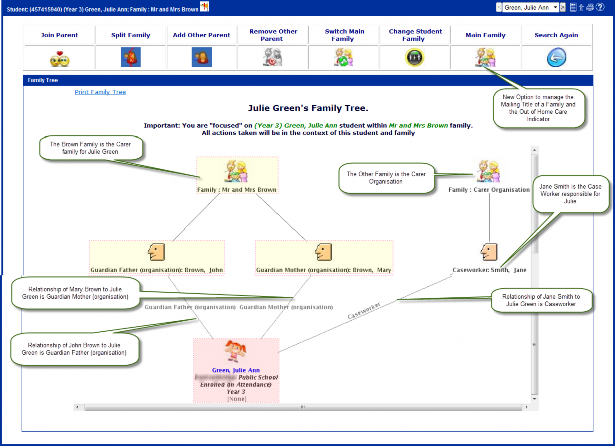
John and Mary Brown are the carer family; Julie resides with the Brown’s. Jane Smith is the caseworker responsible for the welfare of Julie.
Selecting the Main Family icon ![]() will display the following screen.
will display the following screen.
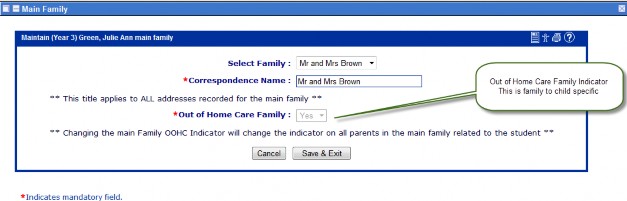
The Mr and Mrs Brown family have been nominated as the Out of Home Care Family.

The Family Tree is used to change the carer details for the student, including the addition of the caseworker for the organisation with care responsibilities for the student.
It is important for students with existing ERN records that the original enrolment form is not used to update the parent /carer and family details.
Use the little Buttons in Student Enquiry to update Parent/Carer information or from in the Family Tree.

Scenario 2: The child is in care, the Enrolment Owning Family (the Family that the child is living with) is the Carer family. Also the Carer Organisation should be represented in the Family Tree as an Other Family (Non Residing Family) and the carer in that family should be the organisational caseworker that is responsible for the welfare of the child. The natural family also has contact with the child.
Note: In this scenario the Natural Family of the child will be represented as an another family in the Family Tree but the parents would not have shared responsibility for the child.
Note: There is a new indicator on the Family details to indicate that the Family is the Out of Home Care Family responsible for the child. This indicator should be set on the Carer Family. The indicator is family to child specific.
Below is an example of a student (Amanda Orange) in care.
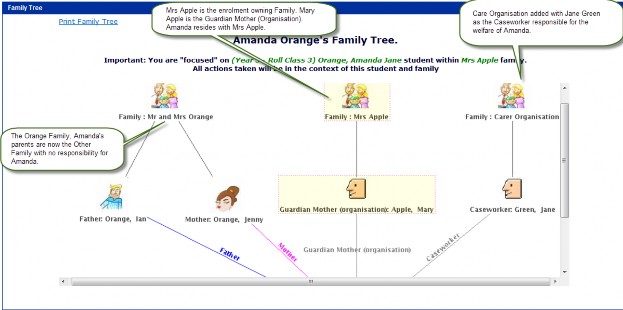
In this example the Enrolment owning Family (Carer Family) is Mrs Mary Apple. Amanda Orange resides with Mrs Apple. The Care Organisation is represented in the Family Tree and Julie Green is the case worker responsible for the welfare of Amanda.
Also the parents Mr and Mrs Orange still have contact with Amanda and a represented in the Family Tree as an Other Family.
Family Tree – Placing an Existing Student in Care
Following are the steps to be followed to place a child in Out of Home Care and to amend the Family Tree to represent the new Family Relationships for the child.
- Mark the student as in OoHC.
- Add The Carer Family.
In the Family Tree select “Add Other Parent” to add the Carer Family and one of the Carers in the family that will be caring of the student.
- Add the residential address for the new carer family.
- Clean up the Financial Indicators for the families
Make the Carer Family financially responsible for the student and the Natural Parents as Not Financially Responsible.
- Switch the Main Family
Switch the family that the student will reside with. In the Family Tree use the Switch Family function.
- Make the Carer Family the “Out of Home Care” Family Use the Main Family function in the Family Tree.
- Add the Carer Organisation.
In the Family Tree select “Add Other Parent” to add the Carer Organisation. Add the carer in the family as the caseworker responsible for the welfare of the child in care.
- Add an address for the Carer Organisation at the Family Level (Residential)
- Add an address for the Caseworker at the Parent/Carer Level
- If, and only if, the Natural Parent/Carers are no longer to have contact with the child by Court Order, remove the Natural Family and Parent/Carers from the Family Tree.
- Review all the Contacts and Emergency contact information for the student and amend as required. This also could include Doctors contact information.
Example: Amanda Orange has been placed in Statutory Care by the order of the courts. Amanda has been placed in care with a Carer Family, Mr and Mrs Apple. Amanda’s parents are to have no contact by order of the court. The caseworker assigned to look after the welfare of Amanda is Jane Green from the organisation (….xxxxxx……)
Step 1 Indicate Amanda as in Statutory Out of Home Care. The starting date is the 16th June 2014 with no end date. All relevant documentation has been provided to the school “Notice to a school of a child or young person’s placement in statutory Out of Home Care”
From the Student Details page for Amanda access Out of Home Care
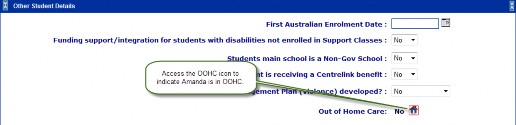
Selecting the ![]() will display the following screen.
will display the following screen.

Select Create and complete the details:-
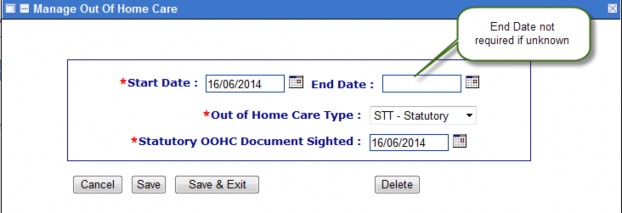
Select Save & Exit
The Student Details page will be updated.
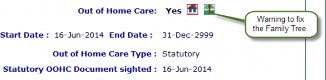
Also on the top of the student details page for Amanda the following message will be displayed.

The message and the icon ![]() are the indicators that a main family in the Family Tree has not been nominated as the “Out of Home Care Family”, in this example that would be Mr and Mrs Apple. The carer family will need to be added to the Family Tree first.
are the indicators that a main family in the Family Tree has not been nominated as the “Out of Home Care Family”, in this example that would be Mr and Mrs Apple. The carer family will need to be added to the Family Tree first.
Step 2 Add The Carer Family.
In the Family Tree select “Add Other Parent”![]()
Add the Carer Family and one of the carers in the family that will be caring for the student. In this case it will be Mary Apple.
Note: In the Relationship Details section the Relationship to the Family is Guardian Mother (Organisation) and Shared Parental Responsibility should be set to YES.
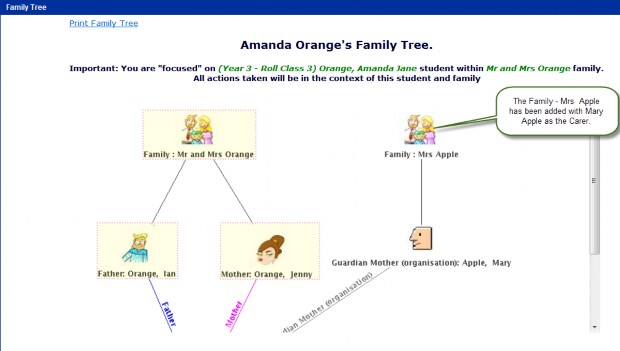
Note: The parents are still the Enrolment Owning Family, the next step is to add a residential address for the Carer Family and make the Care Family Financially Responsible.
Step 3 Add the Residential Address for the new Carer Family.
Step 4 Make the Carer Family financially responsible for the student and mark at least one of the Parents as Financially Interested, the other parent in the main family could be marked as No - Does not receive Statement of Account.
Select the Relationship link for the Care in the Family Tree. The Following Screen will be displayed.
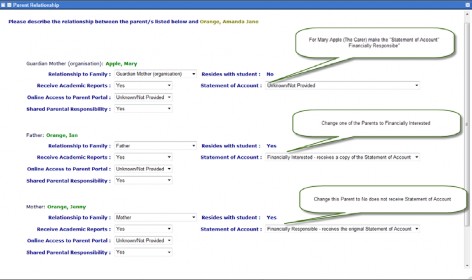
Make the Carer Financially Responsible for the Statement of Account section.
Make at least one of the parents as Financially Interested for statement of Account; the other could be marked as NO does not receive statement of account.
Save the changes to the Relationship screen. A screen should be similar to the following:-
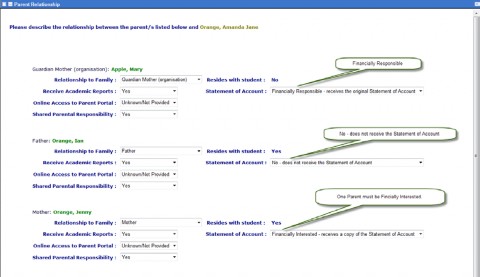
Step 5 Switch the Family that the student will reside with. In the Family Tree select Switch Family.

Use the Switch Family function in the Family Tree to switch the enrolment owning Family.
The Switch Family screen is displayed. The prompts indicate that the “Mrs Apple” family will become the Main Family for Amanda Orange. It also indicates that the “Mr and Mrs Orange” family, Amanda’s parents will become the Other Family.
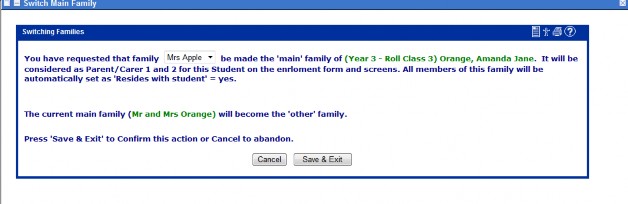
Save and Exit.
The following screen will be displayed.
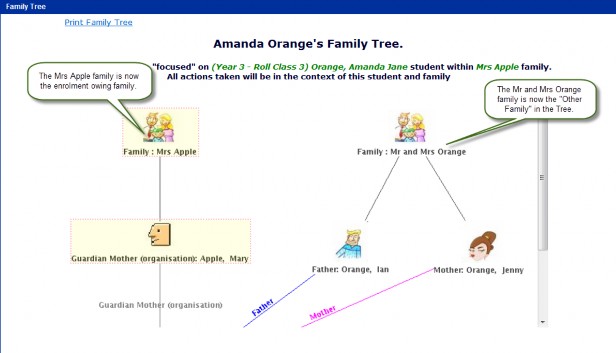
| Step 6 Make the Carer Family the “Out of Home Care” Family |
|---|
Use the Main Family Function to indicate that the Mrs Apple Family will be the Out of Home Care Family for Amanda Orange.
Selecting the Main Family function will display the following screen.
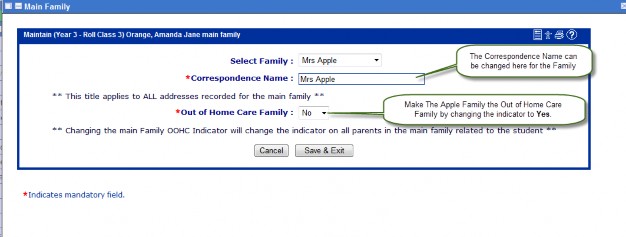
Change the “Out of Home Care Family” indicator to Yes.
Once you Save and Exit all the warnings related to Amanda Orange regarding the inconsistencies in the Family Tree are removed. The warnings where:-
On the Student Details Page the ![]() will removed.
will removed.
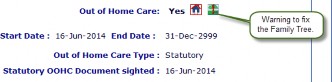
And the message displayed at the top of the screen will no longer be displayed.

Selecting the Relationship link in the family tree will display the following screen
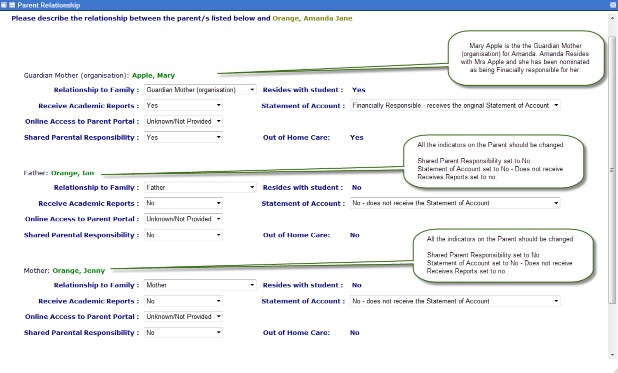
Note: Mary Apple is the Guardian Mother (organisation) for Amanda. Amanda resides with Mrs Apple and she has been nominated as being financially responsible for her.
All the indicators on the Parent(s) should be changed:-
- Shared Parent Responsibility set to No.
- Statement of Account set to No - Does not receive
- Receives Reports set to No.
Step 7 Add the Carer Organisation in the Family Tree
In this example the caseworker assigned to look after the welfare of Amanda is Jane Green from the Carer organisation (xxxxxxx…)…

Select “Add Other Parent” and add the Carer Organisation as Family Correspondence name and the carer in the family as the caseworker responsible for the welfare of the child in care.
After the Other Family is added with the caseworker Jane Green, the Family Tree will be similar to the following:-
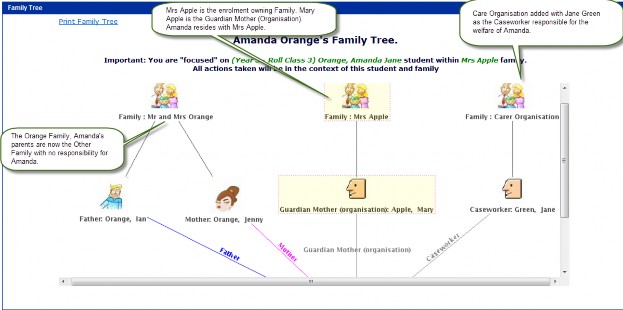
Note: The “Mrs Apple” family with Mary Apple as the Guardian Mother (Organisation) is the enrolment owing family for Amanda.
The Carer Organisation is added with Jane Green as the caseworker responsible for the welfare of Amanda.
Note: The Orange Family, the parents of Amanda are now also another “other family” in the Family Tree. If the parents have access to Amanda they would remain in the Family Tree. If as in this case the order from the court was that the parents are no longer to have access to the child then they could be removed from the Family Tree.
Step 8 Add an address for the Carer Organisation at the Family Level (Residential)
Step 9 Add an address for the Case Worker at the Parent/Carer Level.
Step 10 Remove the Natural Family and Parent Cares. Only if the Natural Parent/Cares are no longer to have contact with the child by Court Order should they be removed from the Family Tree.
In this example the parents Ian and Jenny Orange will have their relationship removed to Amanda.
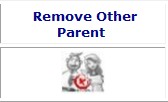
Select “Remove Other Parent” to remove the parents of Amanda from the Family Tree.
The following screen will be displayed:-
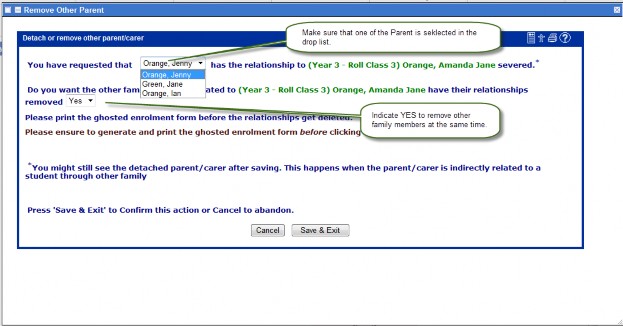
Note: Make sure that one of the Parents is picked in the drop list and that you indicate YES
to remove other members in the Family.
The Family Tree for Amanda Orange should now be as below.
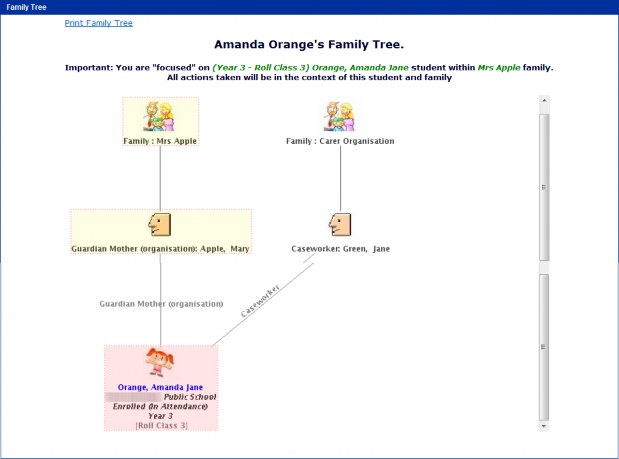
Note: The Orange Family has been removed from the Family Tree and all relationships removed.
The Mrs Apple family is now the Enrolment owning Family.
Jane Green is now the Other Family and is the caseworker for Amanda.
Step 11 Review all the Contacts and Emergency contact information for the student and amend as required. This also could include Doctors contact information.
Personalised learning and support
ERN has new functionality that allows schools to attach evidence of planning of Personalised Learning and Support (PL&S) to a student’s record.
This may be Personalised Learning Support for:
- Aboriginal students
- Attendance Improvement Behaviour Management Curriculum
- Gifted and Talented students Individual Health Care Individual Transition
- Literacy Numeracy
- Students in Out of Home Care
Each attachment will have a start, review and end date. ERN will accept an attachment in Word or PDF format.
Evidence of planning of Personalised Learning and Support (PL&S) for Out of Home Care Education should be recorded in ERN.
Example: The school has evidence of planning for Personalised Learning and Support for Amanda Orange in “Out of Home Care”.
Step 1
Select Personalised Learning and Support from the ERN Menu.
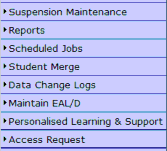
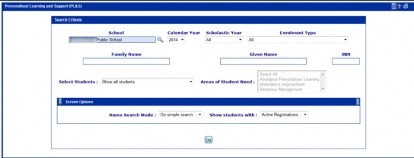
Step 2 Find Amanda Orange by entering “Orange” in the Family Name and pressing Go.
The following screen will be displayed.
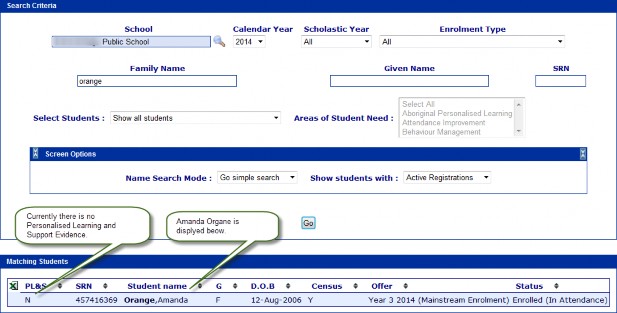
Step 3 To add a record for the evidence of Personalised Learning and Support for Out of Home Care click on Amanda’s name. The following screen will be displayed.
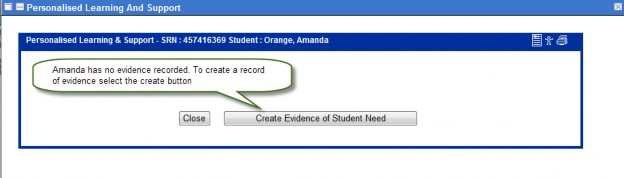
Step 4 Clicking on the button “Create Evidence of Student Need” will display the following screen:-
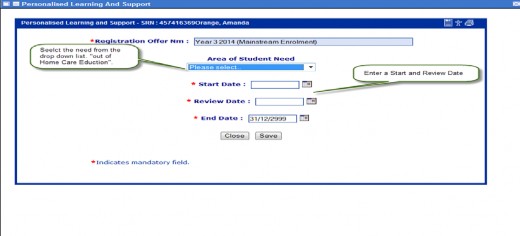
Select the Student Need from the Drop List
Enter the Start Date for the Need
Enter a Review Date for the Need Select SAVE to record the evidence.
A screen similar to the following will be displayed.
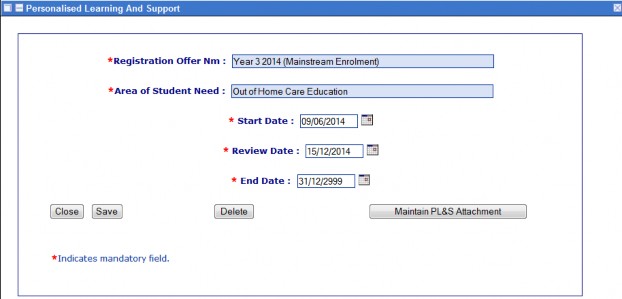
Note: The Maintain PL&S Attachment allows a Word or PDF document to be uploaded for future reference. Loading of documents is optional.
Step 5 To load an attachment for the evidence, select “Maintain PL&S Attachment”.
The following screen will be displayed:-
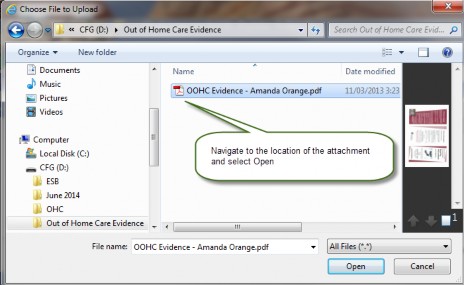
Browse to the location of the attachment to be loaded and select Open. The following screen will be displayed.
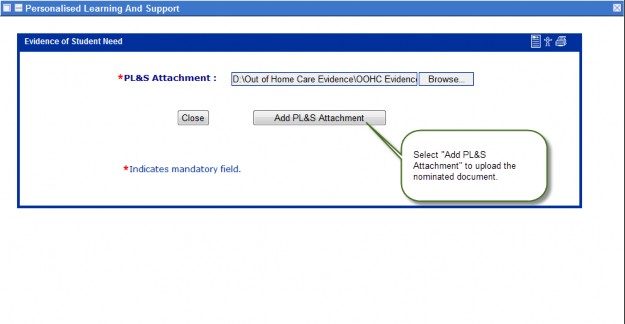
Step 6 Select “Add PL&S Attachment” to upload the nominated document. The following screen will be displayed:-
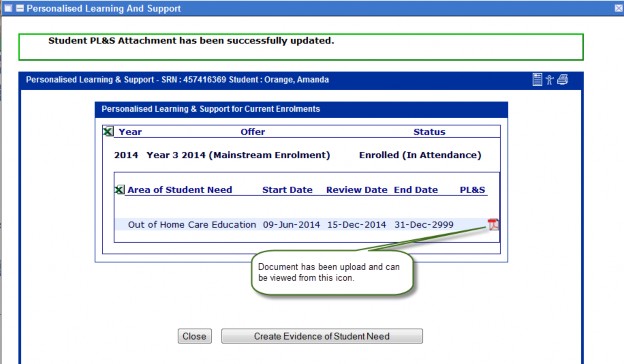
Step 7 Select Close to return to the main screen to display Amanda’s record.
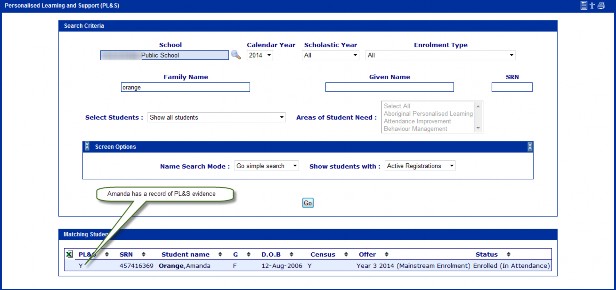
ERN Out of Home Care User Guide - previous PDF version (PDF 2248.69KB)